1 form entry school
2 form entry school
3 form entry school
Setting up your Long-Term Plan
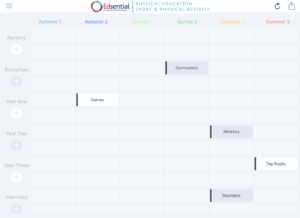
Within each focus of learning, there is the ‘Outcomes’ button at the top. This is for formative assessment and should be used within each lesson.
The easiest way is to select the ‘Outcomes’ button at the top, then select ‘Multiple Outcome Selection’ (as you can see below.) You can then select multiple children to assess at a time.
Assessment is done using three colours to establish if a child is working at: Emerging (Bronze), Expected (Silver) or Exceeding (Gold) standard for each assessment statement.
In the final focus of each unit of work, there will also be an ‘Assessment’ button. This is for summative assessment. Next to each child will be a circle saying the number of statements they have met. If you click on the circle, you can see a breakdown of their progress for that unit of work. This will then inform your overall assessment judgement for each child in that unit of work.
This information will then feed into the ‘Reporting and Analysis’ section where you can see the data for the whole school or specific children/ year groups.
Each child will also have an individual ‘PE Passport’ where you can see assessment and participation data for each child.
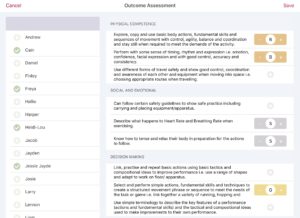
As an ICO-registered data processor with GDPR compliance, PE Passport has a protected online upload area for schools that allows for safe, simple and swift transfer of mass pupil data from the school information management system to the app using an access code.
Please visit our secure website https://schooladmin.primarypepassport.co.uk
Enter the school username eg. school@edsential (in the space where it asks for an email) and the passcode 434823
You’ll find a template document available to download through this secure link, with the format and required fields to export data from the school information management system and then upload.
To create the relevant report in SIMS, go to Design and select the following elements:
Name Year Group School Registration(Class) Gender Ethnicity EAL SEN Pupil Premium
Once completed, save this as an Excel document and then click ‘Browse’ on the webpage to upload your document or copy and paste into the template as shown below:
Please note: Information in red MUST be completed. Information in yellow is OPTIONAL and can be added in manually later by going to the ‘Administration’ tab > Pupil Register. Here you can also add in new children or change of the information entered for a pupil.
![]()
Once uploaded, it will take up to 48 hours for your live pupil data to appear in your app.